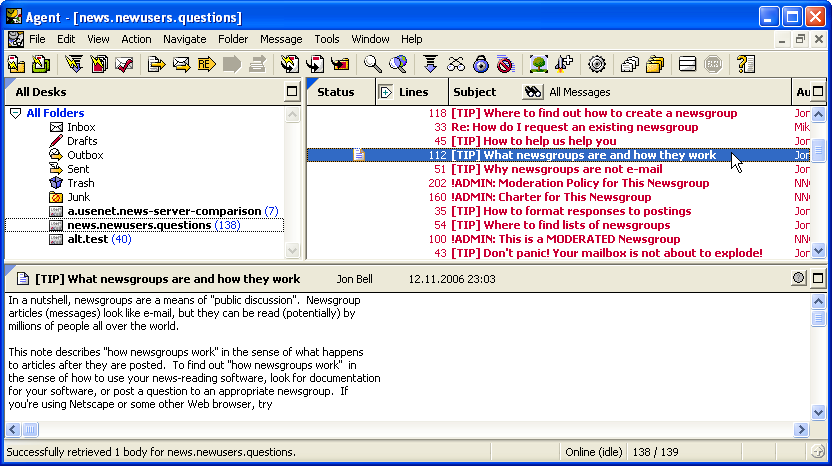Program configuration for Forte Agent 4.2
Make the following adjustments to use our news server:
1
Start Forte Agent as usual.
If you are using the program for the first time, Forte Agent starts the "Agent Setup Wizard". It will guide you through the configuration of this program. Click Next to continue.
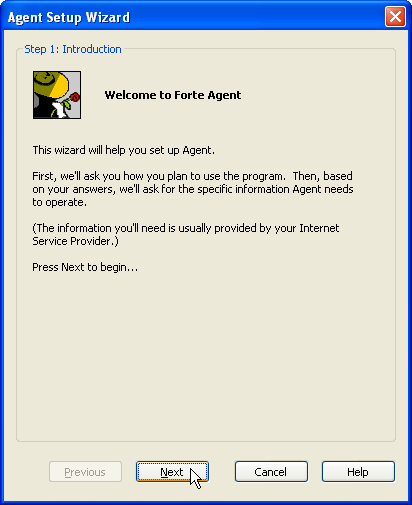
2
The next dialog is "Step 2: Choose how you want to use Agent".
You can use Agent a as replacement for your current mailreader.
This text describes the configuration of the news reader part only.
Check I want to read and post Usent messages (this is the default) and select I don't want to use Agent for email at all for the time being.
Click Next.
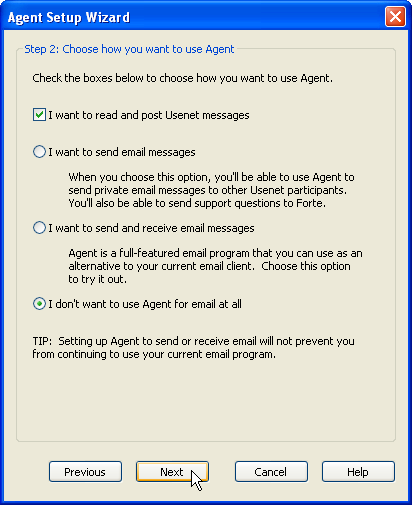
3
Enter the news server settings in the dialog "Step 3: Configure news server".
In News Server enter the name of our news server: News.CIS.DFN.DE
For "Login Method" select Login with a simple username and password.
Enter the account details you have received from us for the news server. Enter the username in Username and the password in Password.
Storing your account information in the news reader's configuration is a potential security risk. If you are unsure, please refer to our FAQ at http://news.cis.dfn.de/faq.html#1.6.
It is not necessary to enter a password if your institution is a member of the institutional access scheme (Anwenderzulassung) and you are accessing the server from your institution's network.
Click Next.

4
In "Step 4: Configure your identity" enter your e-mail address in Email Address and your full name in Name (optional).
Click Next.
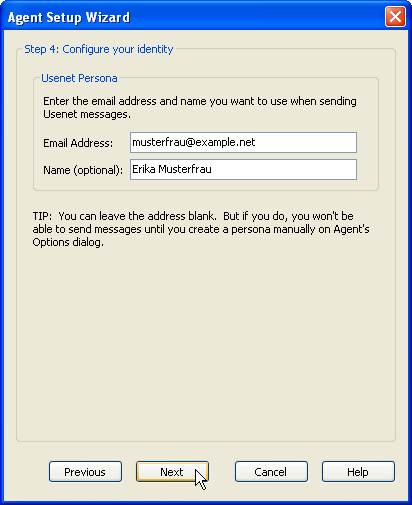
5
In the next dialog "Step 5: Download newsgroups directory" you are asked whether you wish to download the entire list of Newsgroups after you have finished the configuration. Confirm this by selecting Yes, retrieve the list of newsgroups.
Click Next.
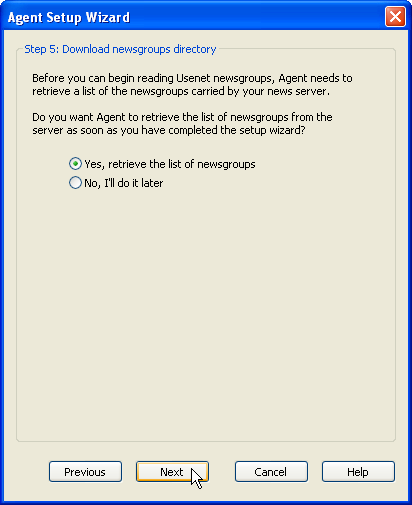
6
In dialog "Step 6: Configure Update alerts" you can configure how often Agent should check for new available versions. Click Next.
Now you're done! Click Finish to save your configuration.
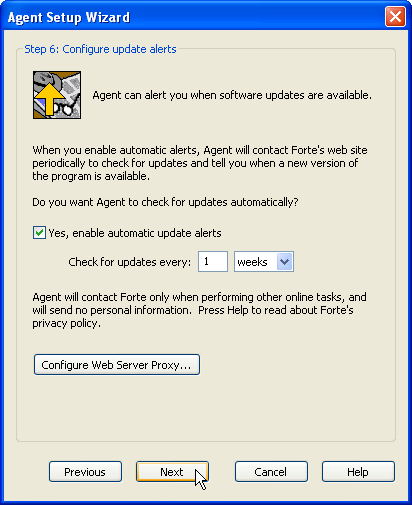
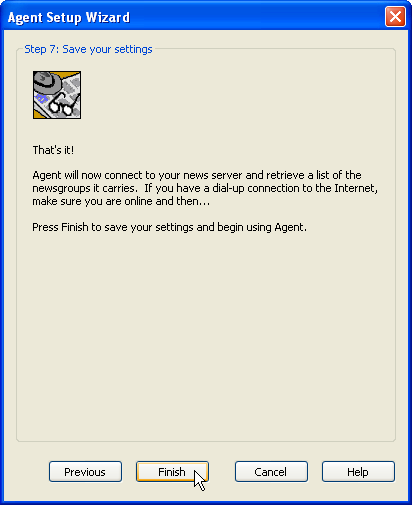
7
Now Agent will connect to our server and download the entire list of available groups from our server. Click OK.
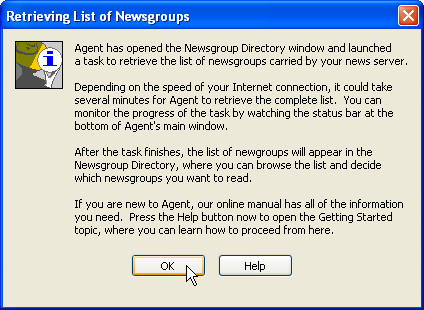
After the list of groups has been loaded, a "Newsgroup Directory" window will appear.
To subscribe a group, click the name and then Add Newsgroup to Desks.
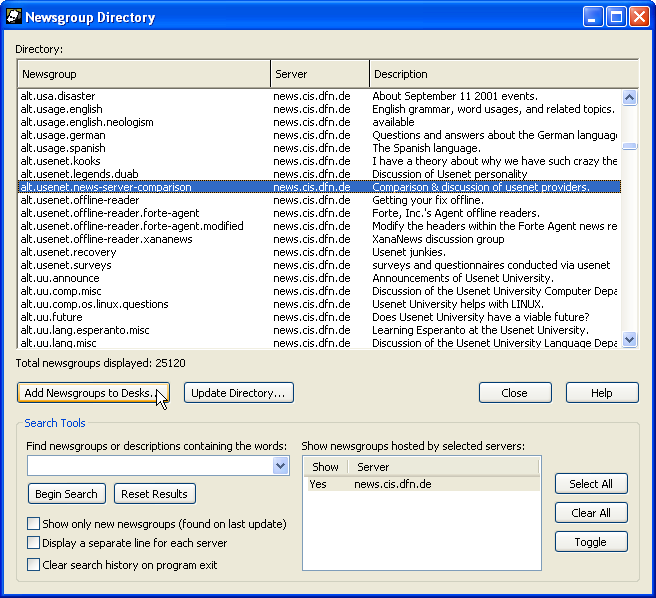
A window opens where you can do further settings. It might be useful to reduce the number of article headers to be fetched. You can modify the setting in "Get Headers" by changing the Get the most recent ... headers options.
Click OK.
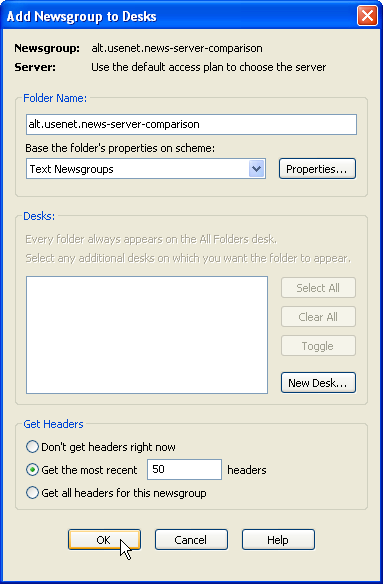
If you are ready, click Close.
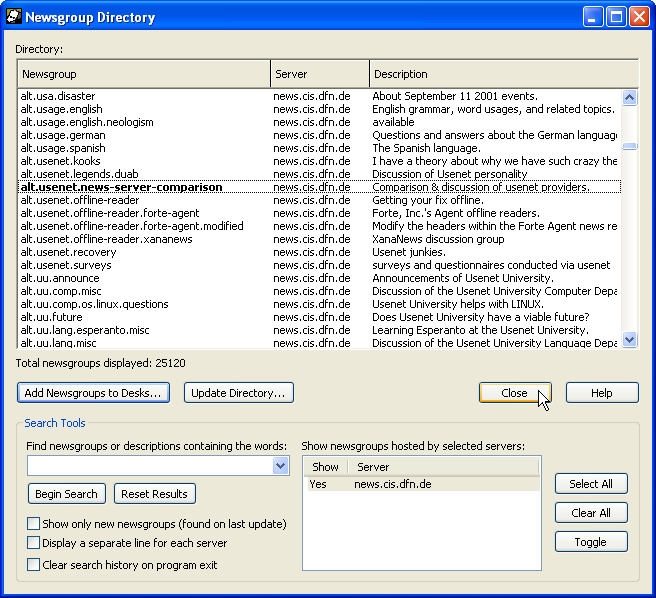
You will find the subscribed newsgroups in the main window of Forte Agent then. Click on a group's name in the list to load the article headers.
Now you can read and post news articles.