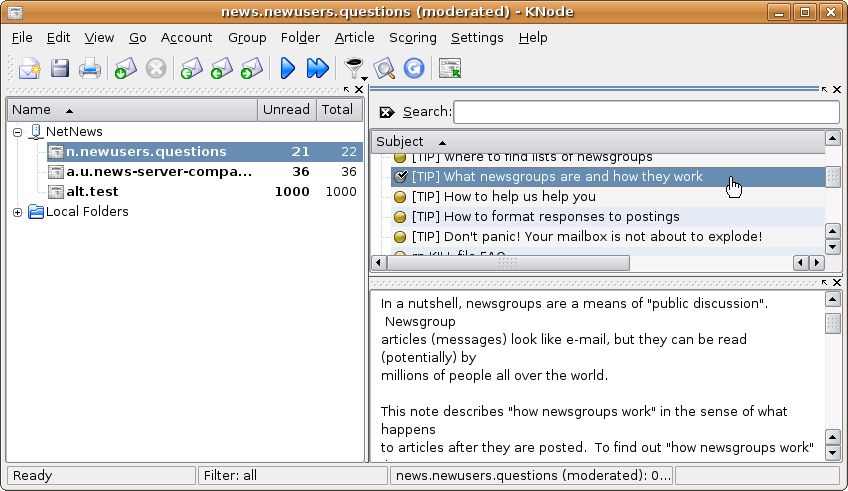Program configuration for KNode 0.10
Make the following adjustments to use our news server:
1
Start KNode.
2
Unless you have already configured an e-mail or newsgroups account, a second window opens over the program's main window. Here you can configure KNode.
Proceed to step #4.
3
If that window is not shown, open it by selecting the Settings menu, then Configure KNode....
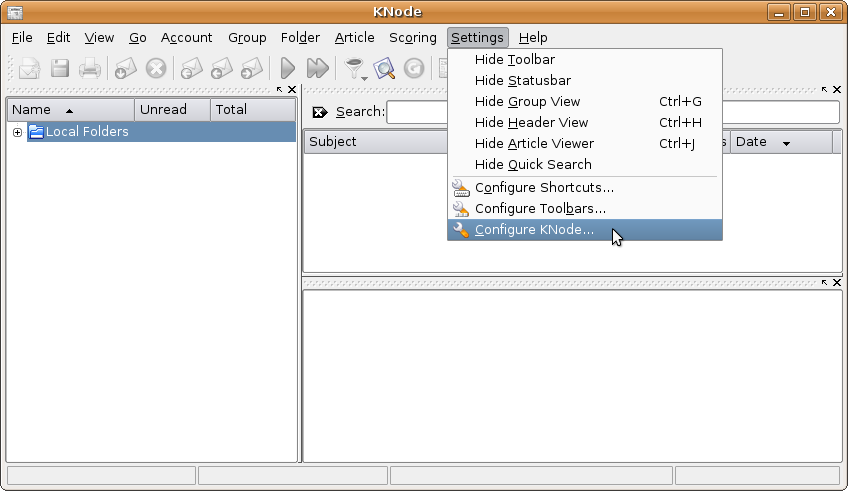
4
KNode's configure windows opens. In the list on the left, select Accounts, the click the Newsgroups Servers tab and the Add... button.
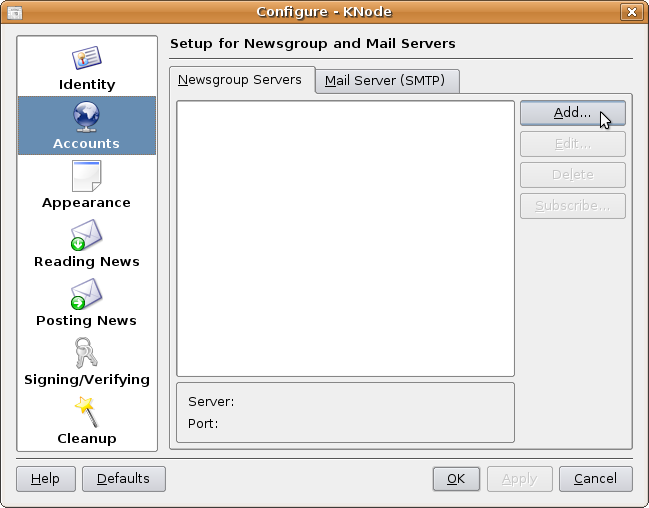
Several data has to be entered in that "New Account" window. On the Server tab you can assign a short name for that account in Name. We have chosen "NetNews".
In Server enter the name of our news server: News.CIS.DFN.DE.
If the access to the server is authenticated by password, check Server requires authentication. In User and Password, enter the account details you have received from us.
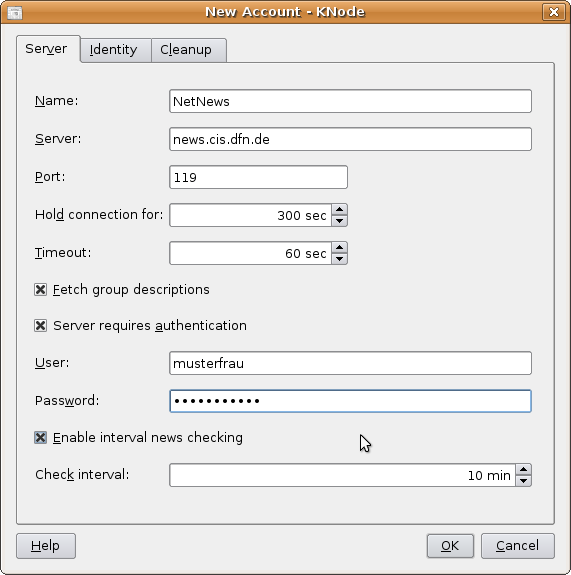
On the Indentity tab enter your real name in Name and your e-mail address in Email address.
Click OK to close this window.
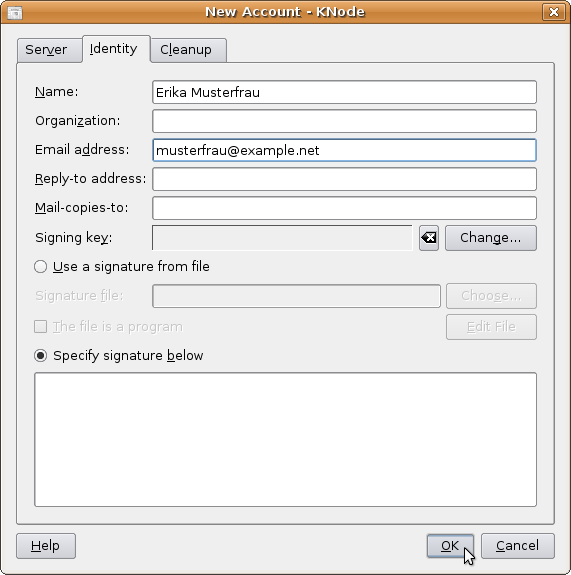
5
KDE has its own password storage system - KWallet. If you haven't used it before, an assistant is started. To protect the data you will have to assign a separate password.
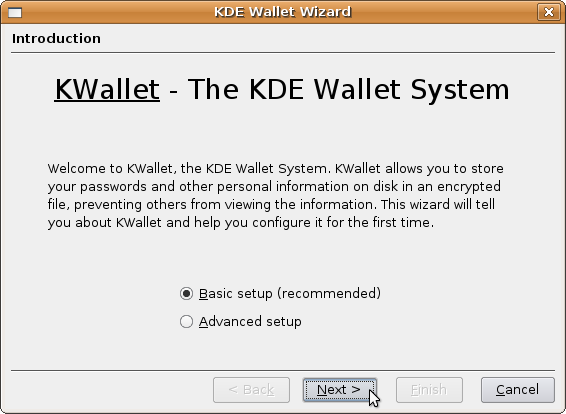
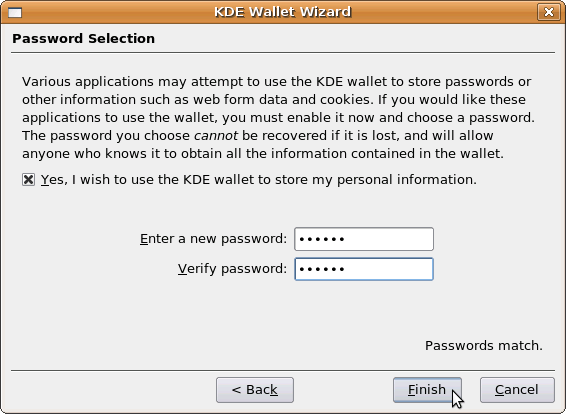
If you have used KWallet before, you are asked for that password.
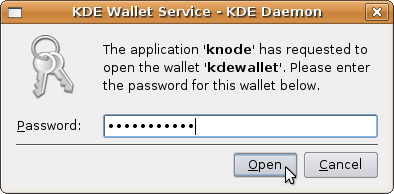
Storing your account information in the news reader's configuration is a potential security risk. If you are unsure, please refer to our FAQ at http://news.cis.dfn.de/faq.html#1.6.
It is not necessary to enter a password if your institution is a member of the institutional access scheme (Anwenderzulassung) and you are accessing the server from your institution's network.
6
Time to connect to our news server. Click the account from the left column in the main menu. Then select the Account menu, then Subscribe to Newsgroups....
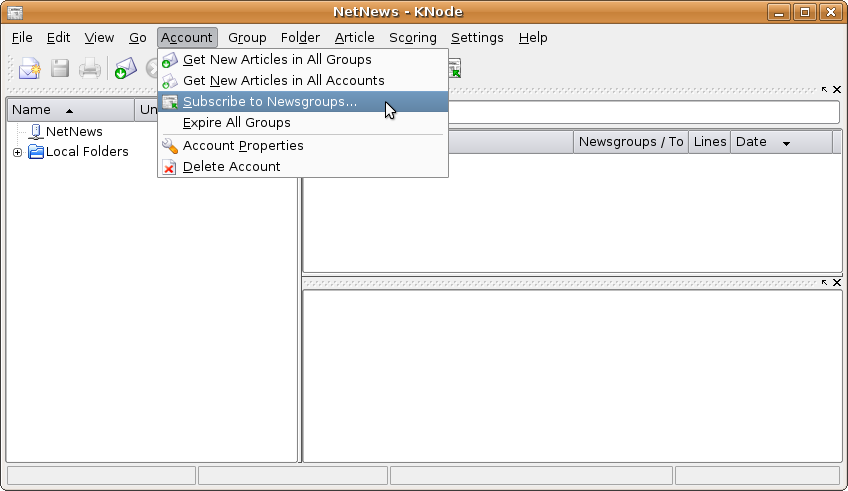
Click Fetch List to download the list of groups available on our server.
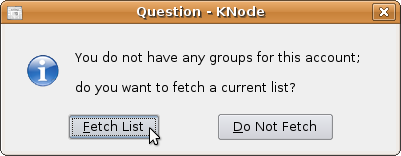
Knode retrieves the list now. This may take some time.
Initially the list of groups is shown in a collapsed view. You can open and close each (sub)hierarchy by clicking the plus or minus sign, or by double-clicking the name. Subscribe a group by checking the box left of the name. Click OK when finished.
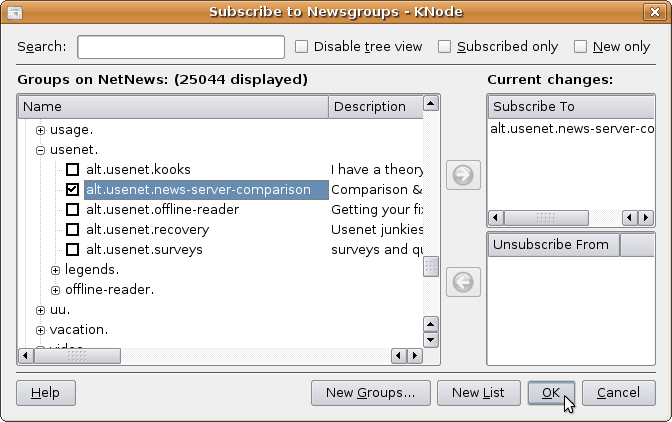
After subscribing a moderated group KNode might give an alert as shown below. Uncheck "Do not show this message again" if you don't want to see it again, then click OK.
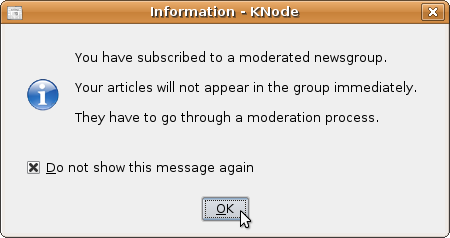
Your subscribed groups will appear in the left part of the main window below the account. Click a group from the list to retrieve the articles available in that group.
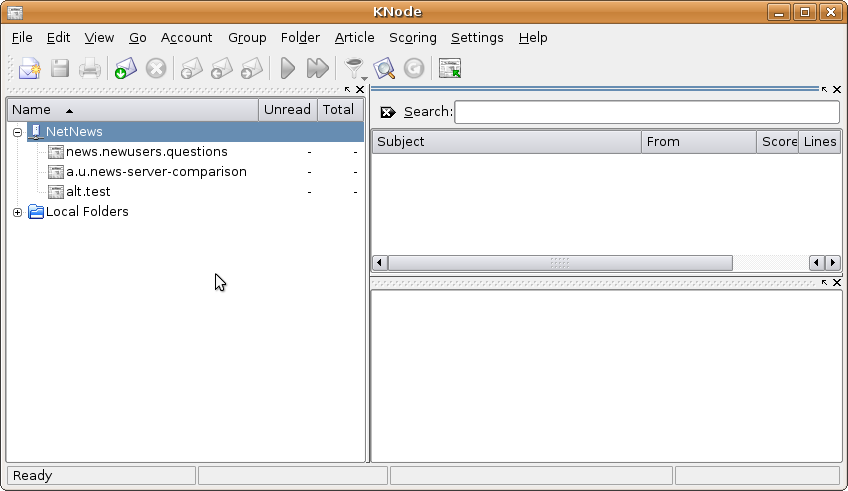
Now you can read and write articles via our server.