Program configuration for Sylpheed 2.3.1
Make the following adjustments to use our news server:
1
Start Sylpheed.
2
If you are using Sylpheed for the first time, a small second window opens beneath the program window. You can specify the location of your mailbox here. If you are unsure or if you want to use Sylpheed as a news reader only, leave the field empty and click OK.
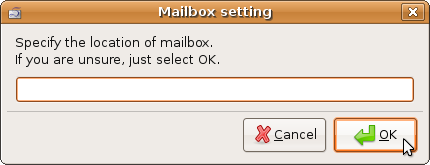
Two new windows open. In the foreground window you will have to enter several details in different tabs.
3
On the Basic tab, enter a short name in Name of this account - we have chosen "NetNews". If this account will be the preferred to read news, check Set as default.
In "Personal information" enter your real name in Full name and your e-mail address in Mail address.
In "Server information" select News (NNTP) in the Protocol combo box. Enter the name of our news server News.CIS.DFN.DE in News server.
Check This server requires authentication. Enter the account details for the server you have received from us, the username in User ID, the password in Password.
Storing your account information in the news reader's configuration is a potential security risk. If you are unsure, please refer to our FAQ at http://news.cis.dfn.de/faq.html#1.6.
It is not necessary to enter a password if your institution is a member of the institutional access scheme (Anwenderzulassung) and you are accessing the server from your institution's network.
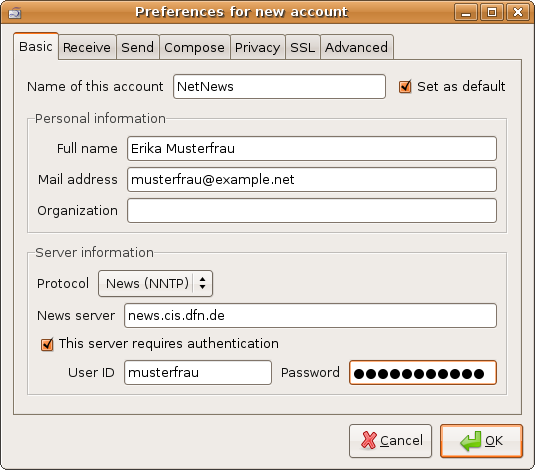
4
On the Receive tab check 'Get all' checks for new messages on this account
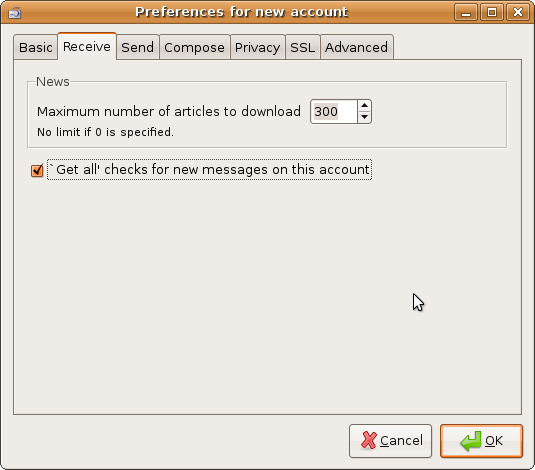
5
On the Send tab uncheck Generate Message-ID. Only Add Date header field should remain checked.
Click OK.
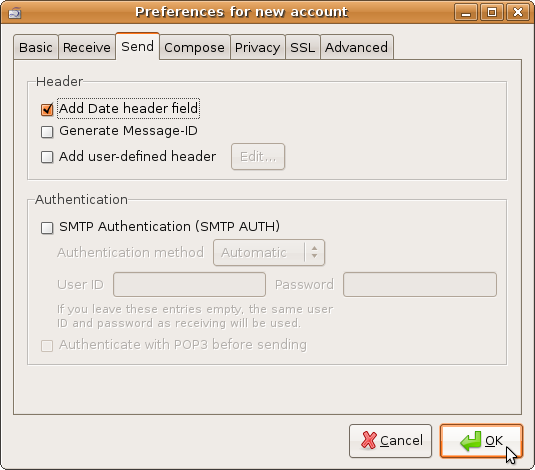
6
On the remaining window you will see a list of all accounts configured in Sylpheed.
You can change the settings any time later by selecting the account and clicking Edit. To open this account overview, select the Configuration menu, then Edit.
Click Close.
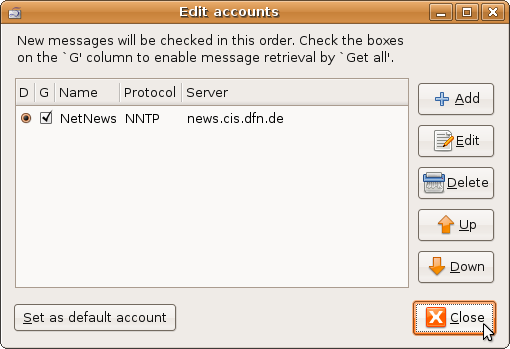
7
You will find the newsgroups account in the "Folder" panel. In the next steps you will download the list of available newsgroups and subscribe your preferred newsgroups. Click the account name to select it.
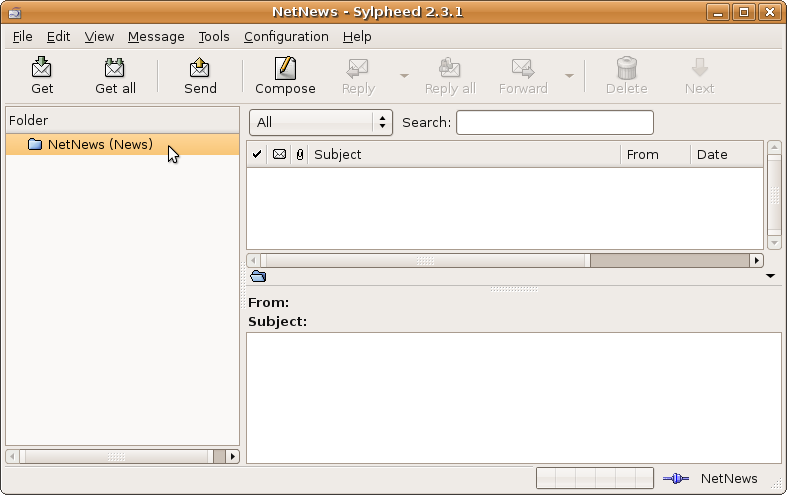
Right-click the selected area. Select Subscribe to newsgroup from the menu.
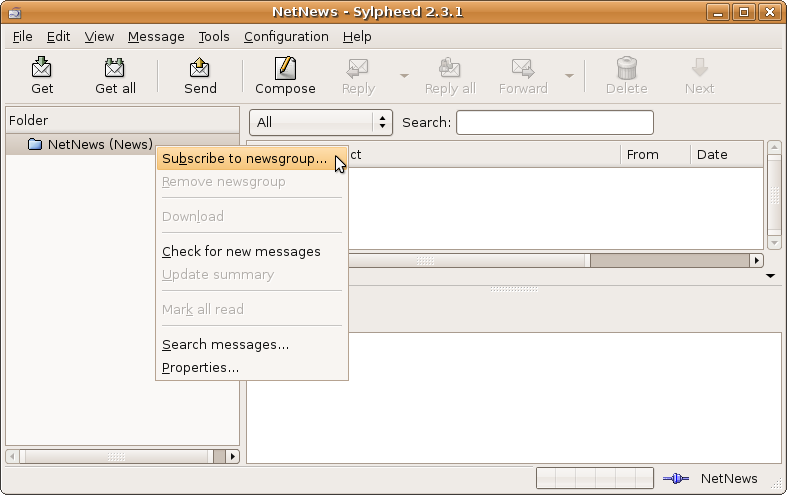
Sylpheeds connects to our server and downloads the group list. This may take some time.
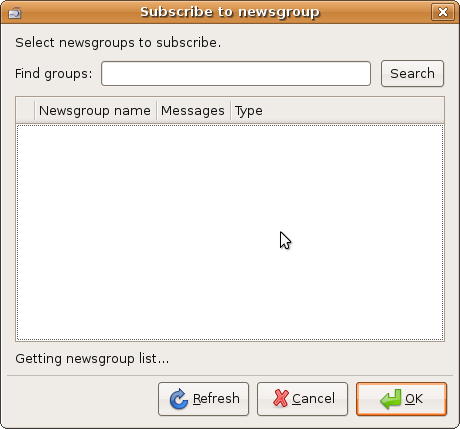
By clicking the arrows you can open and close (sub-)hierarchies from the list shown. You subscribe a group by checking the box left of its name. Click OK when you are done with your selection.
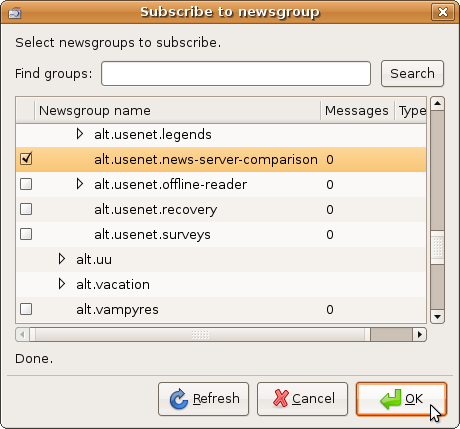
8
Your subscribed groups will appear beneath your newsgroups account. Click a group from the list to read the available articles in that group. The header lines will be shown in the program window.
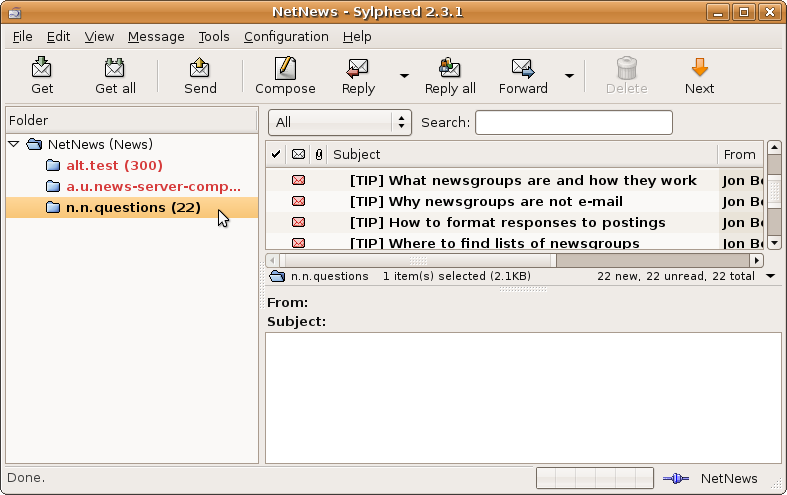
Click a header line to read the article.

