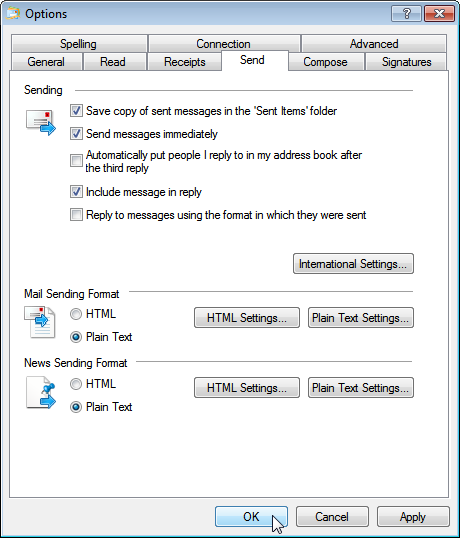Program configuration for Windows Live Mail
Make the following adjustments to use our news server:
1
Start Windows Live Mail as usual.
2
Now the program window of Windows Live Mail is shown. The Microsoft news server is already configured (as "Microsoft Communities"). You will have to add our news server in order to use it. Click on Newsgroups
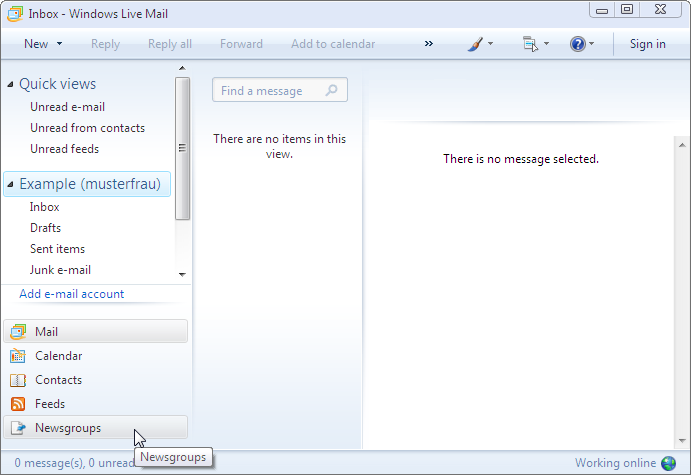
then Add newsgroups account.
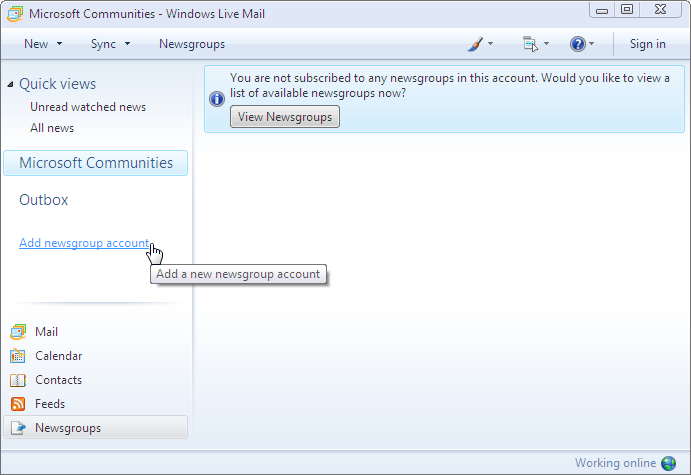
3
In the dialog window, please enter your name (as it should appear on Usenet) in the field Display Name and click Next.
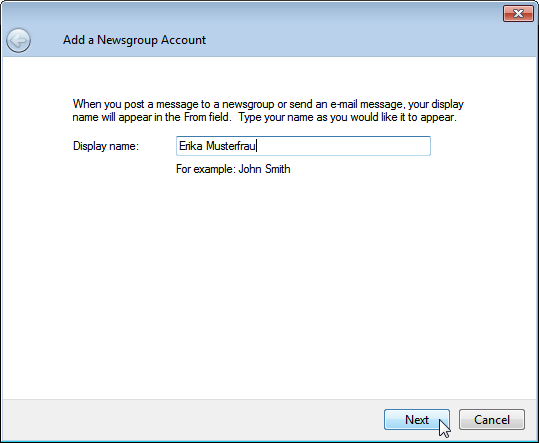
Please enter your correct e-mail address in the field E-mail address and click Next.
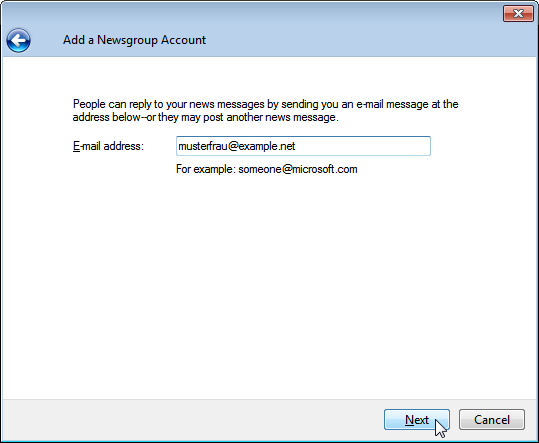
Enter the name of our news server: News.CIS.DFN.DE
Check My news server requires me to log on and click Next.
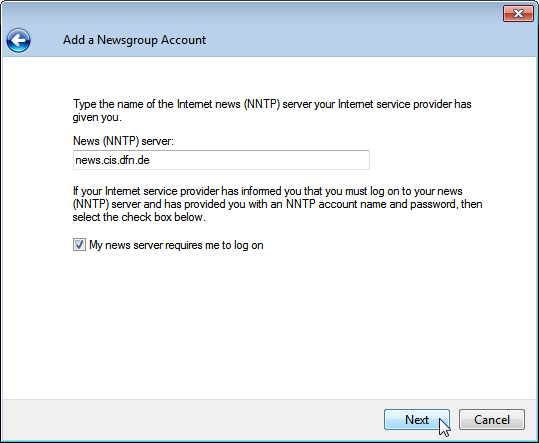
Enter the account details that you have received from us. Enter the "username" in the E-mail username field, the "password" in Password. Windows Live Mail will remember the password if you check Remember password.
Storing your account information in the news reader's configuration is a potential security risk. If you are unsure, please refer to our FAQ at http://news.cis.dfn.de/faq.html#1.6.
It is not necessary to enter a password if your institution is a member of the institutional access scheme (Anwenderzulassung) and you are accessing the server from your institution's network.
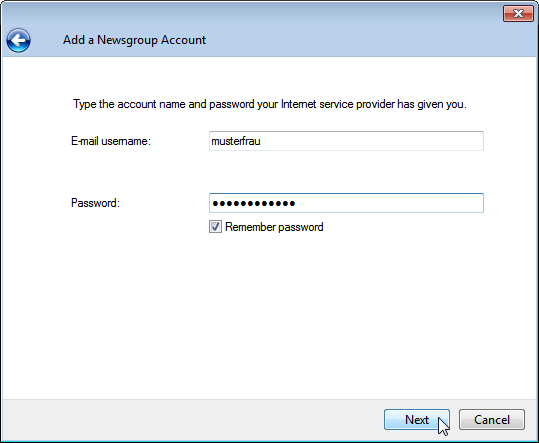
Click Finish to confirm the end of this configuration part.
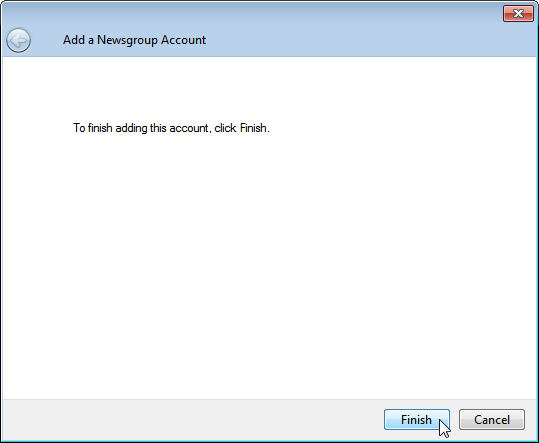
4
After adding the news server you have the opportunity to get the list of available newsgroups. Select Show available newsgroups, but don't turn on Communities.
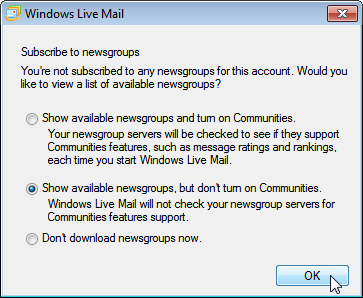
Now Windows Live Mail downloads the list of groups.
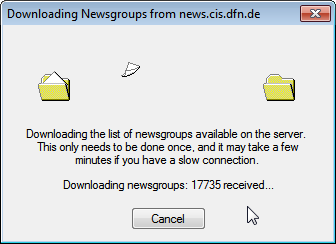
Afterwards you can select the newsgroups you are interested in. Select each group by doubleclicking on its name and continue with OK.
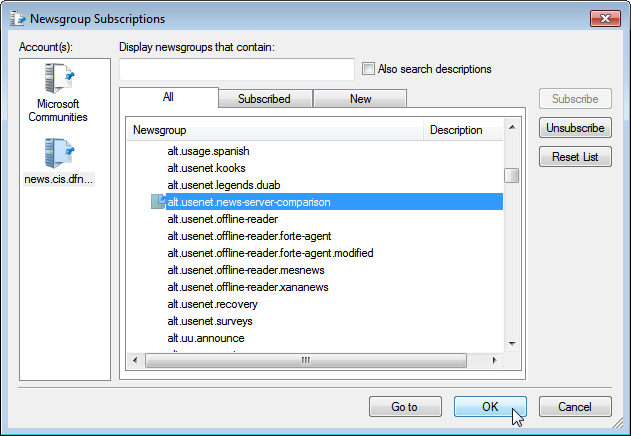
5
You will find the list of subscribed newsgroups in the program window. Now you can read and write articles through our server.
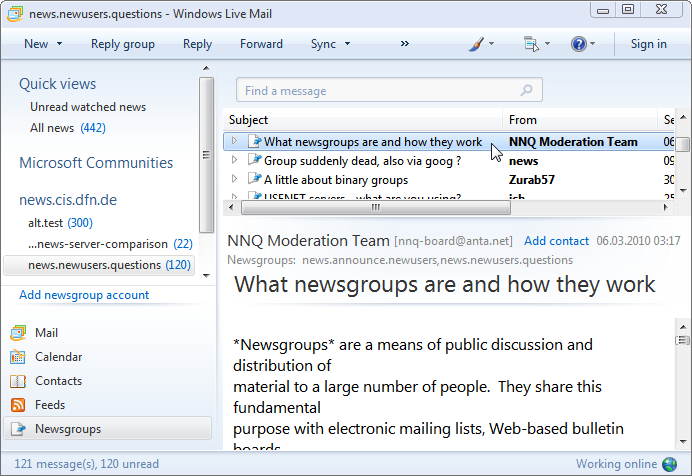
To use our server for Usenet by default, please right-click on "News.CIS.DFN.DE" and select Set as default account.
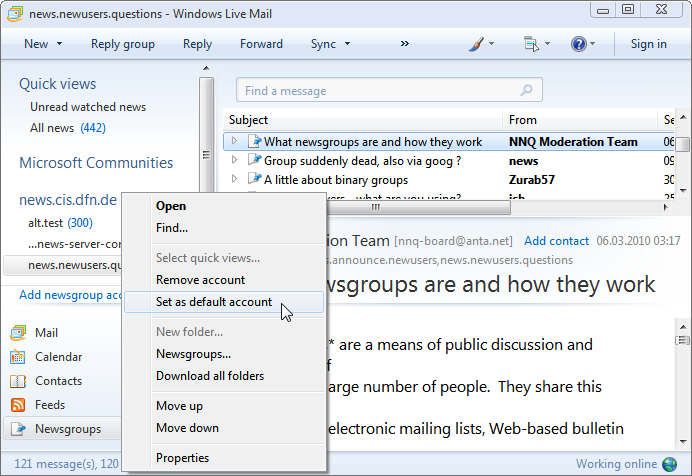
6
To optimize the news reader configuration, please again select the news server name with the right mouse button and click Properties.
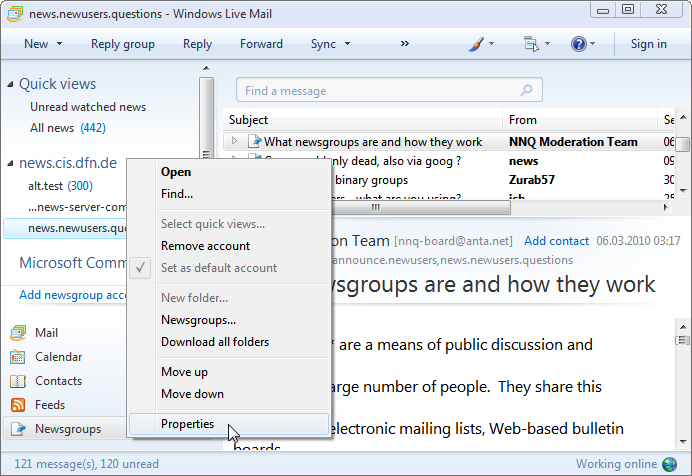
Select the Advanced register card and choose the maximum value for Server Timeouts. If you prefer both authentication and articles to be transferred over an encrypted connection, check "This server requires a secure connection (SSL)" and set "Port number" to 563; otherwise leave it unchanged at "119". Confirm these changes by clicking on OK.
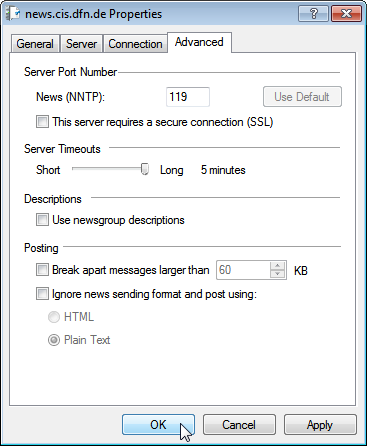
7
As your final step please make sure that the usage of HTML is not activated.
Do this by selecting the command Menus / Options...
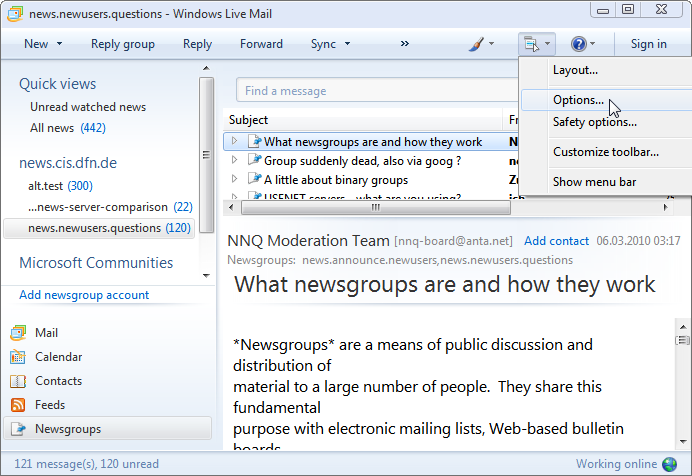
On the register card Send, make sure Plain Text is selected for News Sending Format.